Quite often when I want to find-and-possibly-replace a piece of text in a word processor, it’s either a typo or a somewhat specialised term that the spellchecker doesn’t know. You guessed it, that leads to:
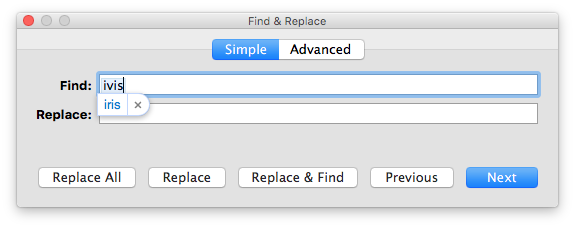
If you’re not paying attention well enough to click the cross or press the Esc key in time, you’ll find yourself searching for:—
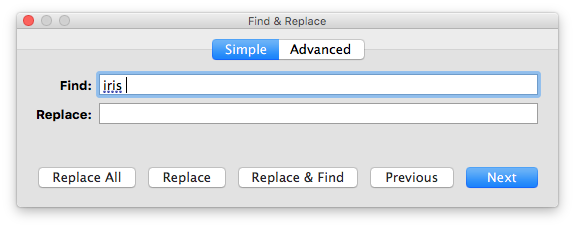
No, text field, I do want to search for “ivis” and not “iris” — why is not your concern, it’s mine. So now I have to go back and change it.
The Solution
Luckily, it’s very simple to get round this: all you do is switch off autocorrect for the offending text field. Just right-click anywhere in it, go to Spelling and Grammar in the menu that opens, and click on “Correct Spelling Automatically” to uncheck it.
(Note that the screenshot above shows what the menu looks like before you turn autocorrect off.)
You need to do this separately for each text field that’s giving you this trouble. Also, it works not just for find-and-replace windows, but just about any text field in all of OS X — with the usual exceptions of applications made by Adobe and Microsoft.
Two notes, though: first, in a find-and-replace window like that above, with separate Simple and Advanced tabs, toggling autocorrect for the Find or Replace field on one tab doesn’t affect the other because they’re separate text fields. Second, the application doesn’t remember this setting, so if you quit and later restart it, it will happily “correct” you again.

No comments:
Post a Comment